

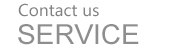
24-hour national service hotline
Please contact us for further information
contact>>date:2017-08-08 10:28










On/Off control directly by Smartphone within WiFi working distance or via Internet;
Bidirectional communication enabled status display of the loads;
Good for all kinds of loads;
Lightning protection and surge protection;
Internal shutter for child safety;
Blue LED ring indicator and nightlight;
PC-V0 flame resistance material; and
Compact design and high quality build.
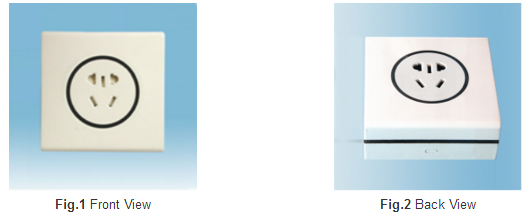
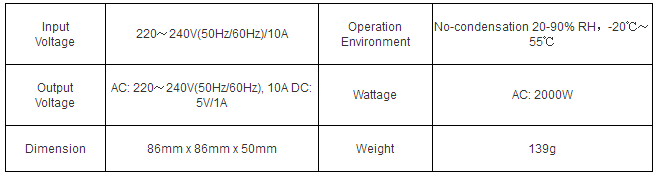
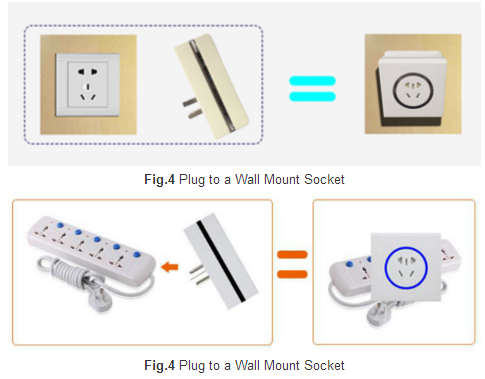
In order to control u190 using smart devices such as smartphones (or tablets) an App needs to be downloaded and installed. Please follow the instructions come with u190 to download and install the App.
A smartphone loaded with the App can control u190 in four different ways:
Direct control: Smartphone is directly li
Local network: Smartphone is connected to u190 via a router but the router is not connected to internet;
Internet: Both smartphone and u190 are connected to a WiFi hotspot respectively and there are internet connection between these two hot spots; and
Internet/Local Network: u190 can be controlled over internet thousands miles away and locally within WiFi working distance.
The user interface of the App is quite self-explanatory. Please find some key features as follows:
1.Power on u190 load the APP into smart phone and launch the APP. Tap “+” button at the top-left corner to bring up a screen “Add Device” (Fig. 5). Enter device ID and Password to add u190 to be controlled. Every u190 unit has a unique ID and the default password is 1234567. The password can be changed by the user once the initial setup is completed. The device ID can also be acquired by scanning the QR code on the device package.
After tapping “Confirm” button to refresh the screen the “Device List” screen will show up (Fig.6). If the setup is successful the device list screen will show the device info of u190 and the connection status as “Direct Control”.

button (a circle with an arrow at the top-right-corner). Once “Direct Control” is confirmed u190 is ready to be directly controlled by the smartphone.
2.Once u190 is directly connected to the smartphone tapping the device picture to enter a control screen. On the control screen tapping “Menu “button (3 horizontal bars at the top-right-corner) to bring up a setup menu (Fig. 7). This menu lists a few more actions to be taken:
Modes: Set up ways to control u190 via internet router;
Password: Change password; and
Remarks: Make notes for the u190.
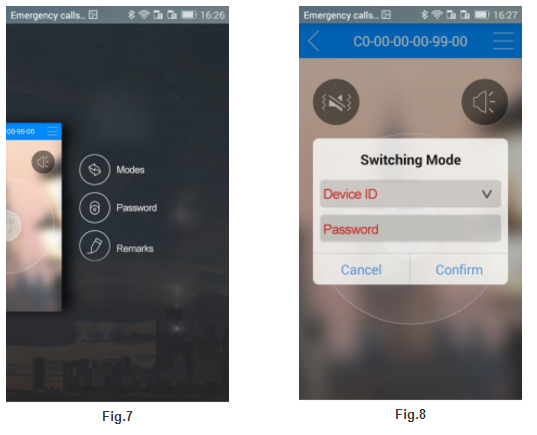
screen (Fig. 8). Enter the name of your router and Password of your router. Tap “Confirm” button to establish a connection and the LED ring indicator will be flashing.
Once the LED indicator stops flashing tapping “Refresh” button will bring in a change in the device’s status. There can be one of the following three different statuses:
Local network: Smartphone can control u190 via a router but the router is not connected to internet;
Internet: u190 is connected to a WiFi internet hotspot (router) and Smartphone can control u190 as long as it is connected to a WiFi internet hotspots; and
Internet/Local Network: u190 can be controlled over internet and locally within WiFi working distance.
4.Make sure u190 is connected to smartphone and tap the u190 picture on the “Device List” screen (Fig. 9) to bring up an operation screen as shown in Fig. 10. The load can be turned on or turn off by tapping the control button in the center and a light bulb indicator on top left will be on or off accordingly.
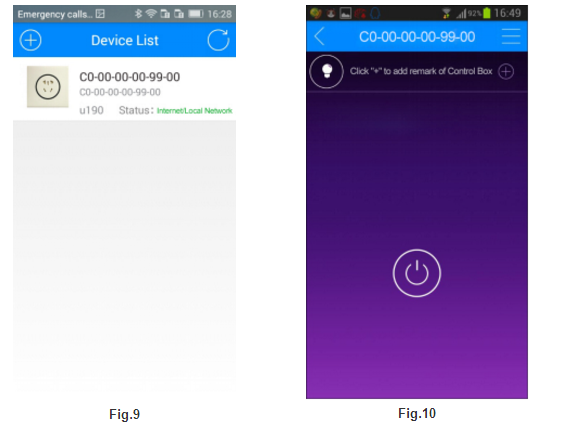
On the setup menu screen (Fig. 7) two other buttons can be used for the following purposes respectively:
5.Change password: Tap “Password” button to change the default password to a user specific one.
6.Make notes: Tap “Remarks” button to make notes for the u190 such as “This is for living room” etc.
Reset u190 to Direct Control:
Pressing and holding the “Reset” button for about 3 seconds until the LED indicator stops flashing. Tapping the Refresh button on the APP screen will switch u190 back to Direct Control.
Note: If there is something wrong when setting up a router connection please reset u190 back to Direct Control first before attempting to set up the router again.